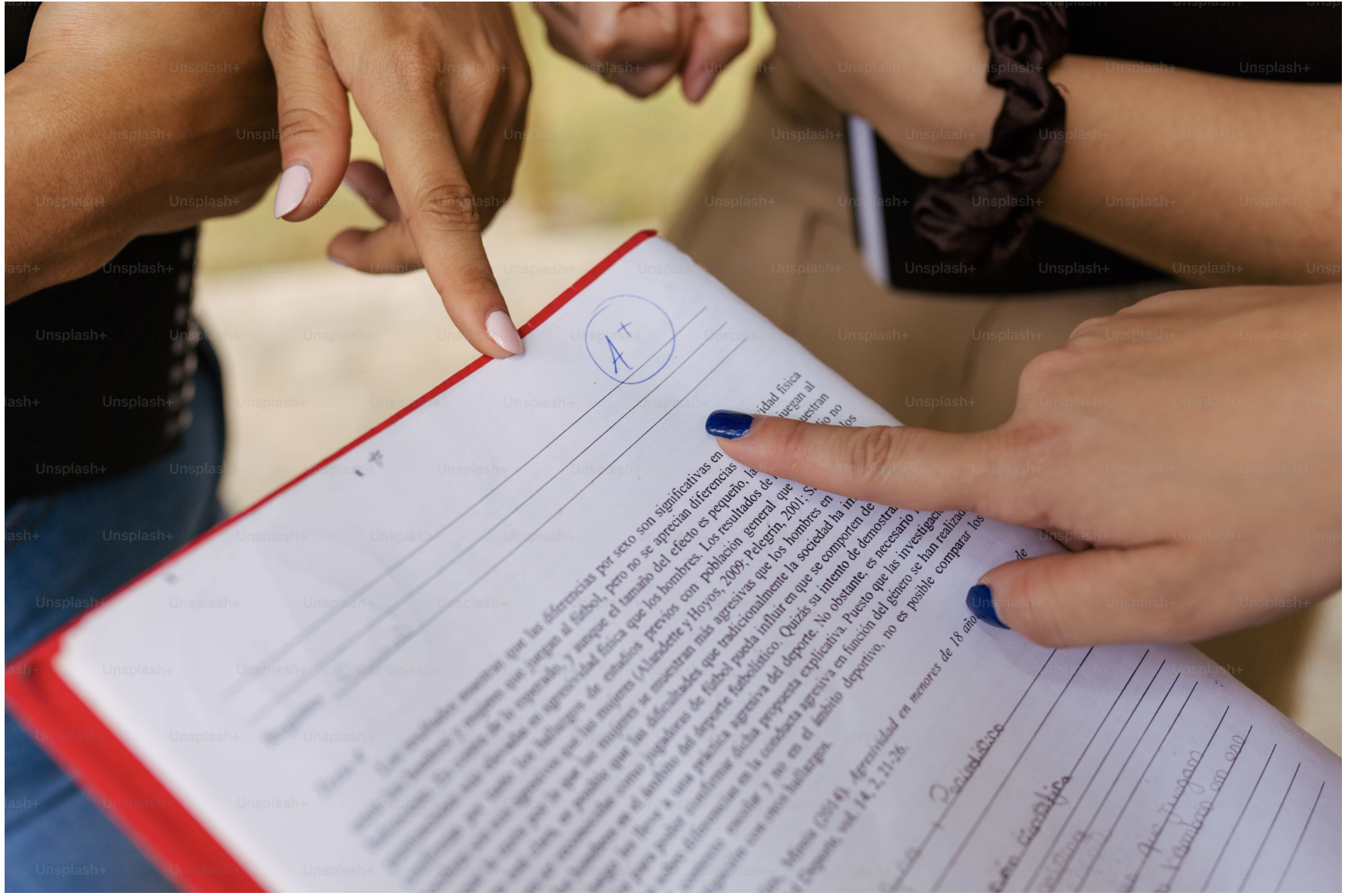Introduction
A collaborative and communicative environment is essential for any educational setting. In an increasingly digitalized world, it becomes crucial for educators and students to have access to tools that can facilitate effective collaboration and communication while also being user-friendly and easily accessible. Microsoft 365 (MS365) is one such platform that provides a comprehensive set of tools to improve teaching and learning. Since all XJTLU staff and students now have access to MS 365, we have begun exploring the possibilities of integrating it into our teaching practice. In the summer of 2023, we tested using MS 365 to facilitate the learning process and communication between students and teachers in the Pre-sessional (PSE) course. In this article, we will explore four scenarios in which MS 365 can be used in teaching, highlighting the advantages and potential disadvantages. As a whole, we believe that MS 365 can be a valuable addition to the Learning Mall (LM) platform for enhancing teaching and learning.
Introduction to the PSE Course
The PSE course is designed for postgraduate students who have received conditional offers from XJTLU and need to improve their English language skills before starting their degree programs. When students take the PSE course, they can be in any city in China, as the course is totally delivered online. Each student in the course was granted access to LM and the relevant LM training materials. In the summer of 2023, while the LM platform served as the main online learning environment for the PSE course, we tried to integrate MS 365 to enhance certain aspects of the course delivery and student engagement.
Scenarios of Using MS 365
Scenario 1: Monitor Student Engagement in Real Time with OneNote (Using MS 365 OneNote Class Notebook to check students' in-class activities)
The Big Blue Button (BBB) platform on the LM, a video conferencing solution at XJTLU, offers several features for real-time interaction between teachers and students, such as shared notes, multi-user whiteboards, and chat boxes. However, these features are not sufficient for effectively tracking students' in-class activities. For instance, when students are instructed to highlight text with different colors, it becomes challenging for the teacher to monitor every student's work in real-time.
To address this limitation, the integration of MS 365 OneNote Class Notebook offers a robust solution. By setting up personalized notebooks for each student through this platform, teachers can monitor students' in-class activities in real-time. During the class, students can take notes, highlight text, and draw diagrams in their respective notebooks. For example, teachers can distribute a text that needs to be highlighted to each student as an individual handout within the MS 365 OneNote Class Notebook. This allows them to easily track each student's progress as the students annotate the text. At the end of the activity, teachers can share their screens to showcase exemplary work and provide collective feedback to the entire class (see the screenshots below).
(After students complete an annotation task in a PSE class, the teacher can check their real-time performance by clicking on the student’s name.)
Tracking students’ in-class activities presents a significant challenge in online teaching environments. This difficulty largely stems from the technological limitations of real-time data collection and monitoring. Consequently, some students may not fully engage in class activities, knowing that they won’t be held accountable immediately even if they do so. We believe that integrating MS 365 OneNote Class Notebook offers an effective solution to this common issue.
Scenario 2: Facilitate Asynchronous Collaboration with OneNote (Using MS 365 OneNote Class Notebook to check group assignments)
In an asynchronous learning environment, the MS 365 OneNote Class Notebook is also highly effective for assessing group assignments. Its “Collaboration Space” section is accessible to all class members, facilitating group work on a shared document. Teachers can create separate pages for different groups and assign these pages to students. This facilitates smooth collaboration among students in each group to complete their tasks at their own pace and in real-time.
This feature is particularly useful for projects requiring cooperation and coordination, as is often the case in our PSE course. We occasionally assign group homework, such as article reviews that require gathering key points into a table before the next class. Utilizing the MS 365 OneNote Class Notebook feature in such scenarios enables efficient and effective monitoring of group assignments in an asynchronous setting (see screenshot below). Students can conveniently keep track of and contribute to their group assignments. Teachers can easily review and assess the group work. Additionally, the OneNote Class Notebook records each student's contributions, giving teachers insightful information about group dynamics and student engagement with the assignments.
(Students in different groups (“Rooms”) have completed their group homework of evaluating the quality of PPT slides. The names of the group members/contributors are shown on the right.)
Scenario 3: Enhance Real-Time Collaboration on Text-Based Tasks (Using MS 365 Word for group real-time collaborative annotation activities)
Compared to other collaboration platforms such as Padlet, MS 365 Word offers a more user-friendly interface along with a robust set of collaboration tools designed for text-editing activities. A standout feature is its capacity for real-time online collaboration. Once students log in via a shared link, teachers can closely monitor and engage with their work in real-time. This capability is particularly beneficial for enhancing both the quality and engagement level of text-based online teamwork.
Analyzing and annotating sample texts are common text-based activities in PSE courses, and MS 365 Word’s features are particularly well-suited for these tasks. In the past, teachers often relied on the Shared Whiteboard function available in the BBB platform. However, there are restrictions on the drawing tools and text length of this function, which makes it difficult to collect students’ work in breakout rooms.
MS 365 Word, on the other hand, facilitates smooth real-time collaboration. Students can use a variety of annotation tools, such as color-coding to highlight an essay’s structure, and collaborate on the same document without using screen sharing. This fosters an environment for idea sharing and group improvement of analytical abilities. Texts can be divided into sections and assigned to different groups, allowing teachers to efficiently monitor each student’s contributions. Essentially, this enables targeted, timely feedback and guidance, saving teachers considerable time compared to visiting each breakout room to identify issues.
In addition to paragraph analysis, MS 365 offers an extensive range of collaborative activities for online lessons. Within a single document, teachers can arrange group discussions, peer reviews, and collaborative projects. Easy tracking of changes and feedback is made possible by features like version history and comments, which further improve the learning process. This ensures that the collaborative learning process remains both organized and productive.
Scenario 4: Boost Engagement with Collaborative Presentations (Using MS 365 PowerPoint for group presentations in speaking classes)
MS 365 PowerPoint provides a comprehensive set of powerful collaboration features, making it an excellent tool for group projects and presentations. Although it shares real-time collaboration capabilities with MS Word, PowerPoint adds a variety of visual and multimedia tools, making it particularly suitable for collaborative group presentations, which are often assigned during PSE classes.
Before there was a specific PowerPoint for idea capture and brainstorming, students frequently found it difficult to internalize the target skills and apply them to their academic presentations. With the collaboration features provided by MS 365 PowerPoint, each group member can take responsibility for a single slide, and the platform’s collaborative features enable brainstorming, insertion of images and multimedia, and linking—just as one would do with an offline PowerPoint. After class, students can record their presentations independently and incorporate these recordings into their slides to receive feedback from peers and teachers. For individual presentation tasks, students can easily upload their self-made PowerPoint slides to cloud storage, allowing for peer reviews or tutorials. The platform’s capability to add text or audio comments directly to slides offers feedback that is much more precise and targeted compared to generic commentary.
Beyond group presentations, MS 365 PowerPoint can be employed for various collaborative activities in online lessons. Teachers can foster group discussions by asking students to document their brainstorming sessions, create joint mind maps, diagrams, and tables, or complete fill-in-the-blank activities sourced from the teacher’s PowerPoint presentation or workbook.
Conclusion
In conclusion, our experience showed that MS 365 has emerged as an indispensable platform for enhancing collaboration and communication in the PSE course. This paper has highlighted four key scenarios where MS 365’s diverse capabilities have enriched our teaching and learning experience. These range from real-time tracking of in-class activities using OneNote Class Notebook to the facilitation of asynchronous group assignments, as well as enabling text-based group tasks with MS 365 Word and collaborative group presentations with MS 365 PowerPoint. Collectively, these implementations underscore MS 365's ability to boost student engagement, increase productivity, and foster effective collaboration and communication between teachers and students. Having said that, we are also fully aware of the necessity of taking into account any potential negatives when utilizing MS 365 in the classroom. For example, issues such as data privacy concerns, and the learning curve associated with mastering new technological tools for both teachers and students should never be overlooked. Looking forward, further experiments and trials can be conducted to assess how MS 365 products can be used in more disciplines and teaching environments to maximize their benefits and address any potential challenges.